Using Office Applications Online
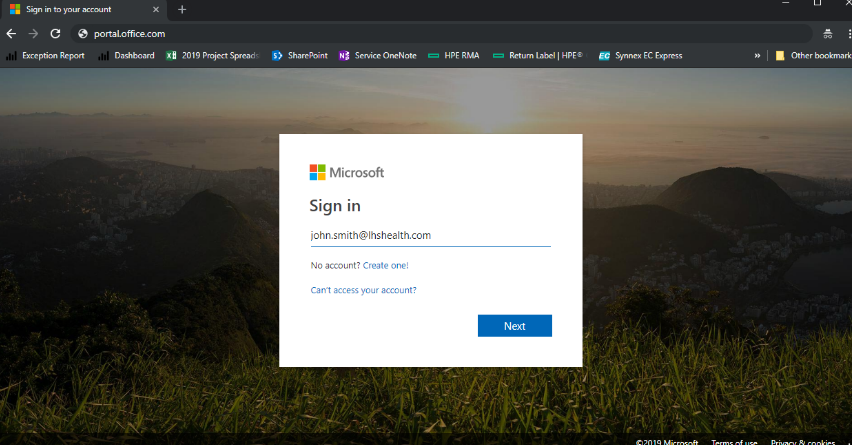
Sign into office.com
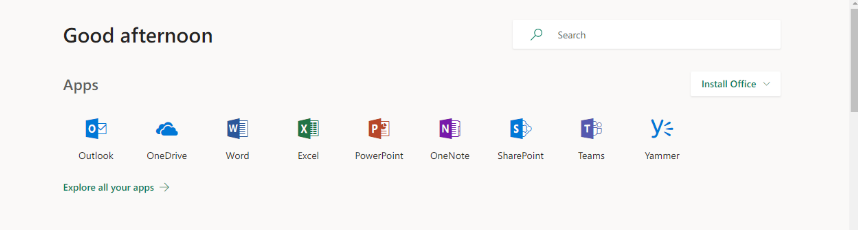
Once signed in, you will be presented with all of the applications you have access to use.
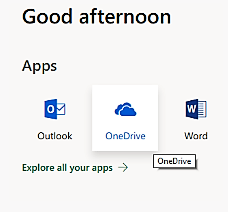
To edit a document, click the OneDrive icon to display all available documents.
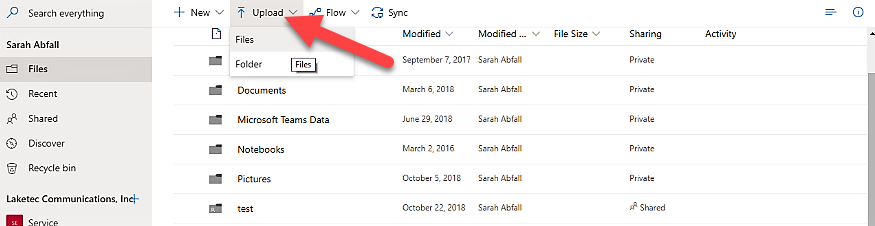
If you do not see the document you need in this list, click the upload button
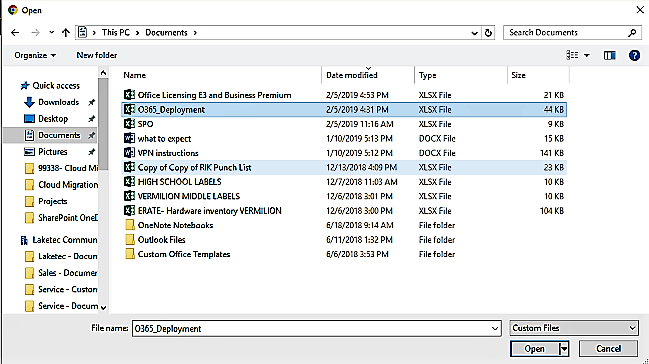
A new window will open for you to select the document you need. Choose from a document on your local computer or on the file server.
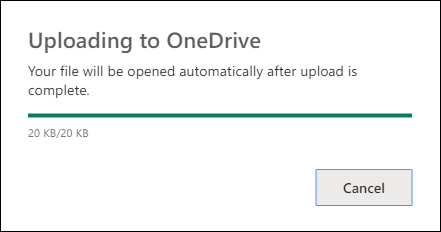
Your document will upload to OneDrive and Automatically open. Edit the document as needed.
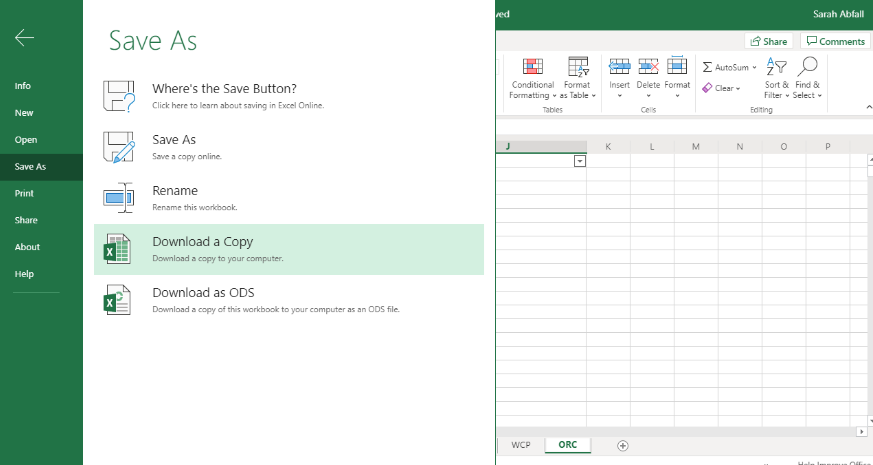
To save a document to your computer or to the file server, click File and then ‘Save As’. Click ‘Download a Copy’
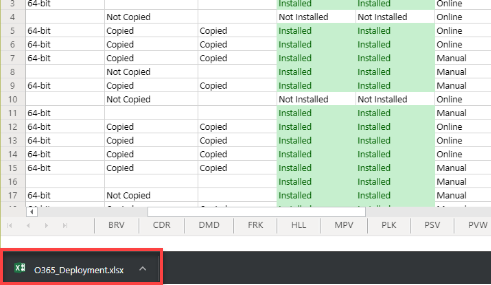
At the bottom left corner of the window, you will see the document’s title and an arrow. Click on the arrow.
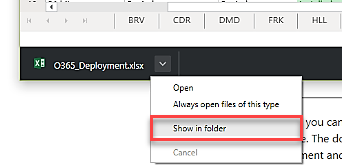
Click the option to ‘Show In Folder’
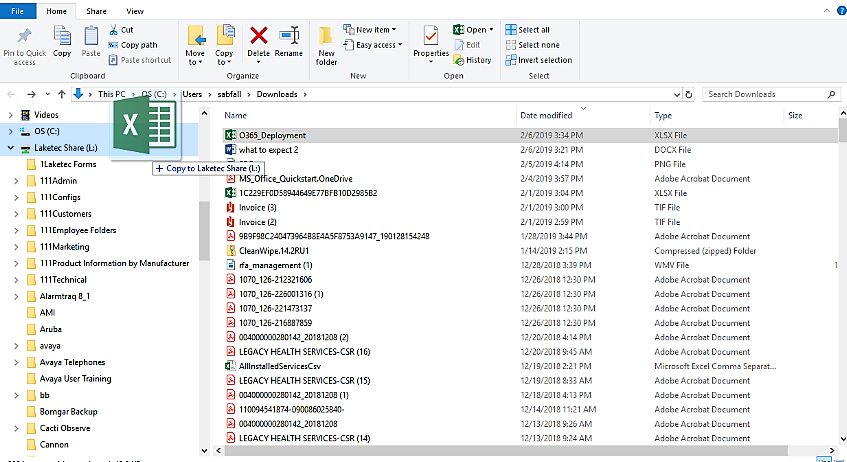
A window will appear and your document will be highlighted. Drag this file into the folder you wish to save the document to.
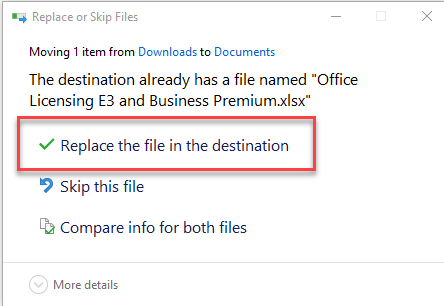
If you get a message that there is already a document with that name, please choose the option to replace that file.
